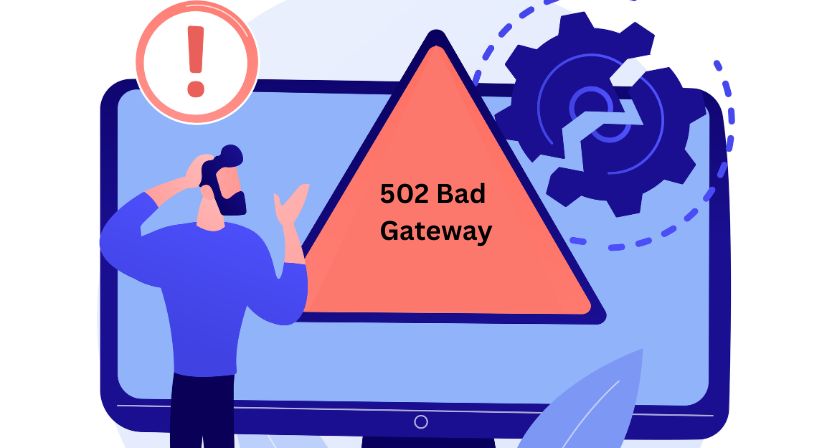A 502 Bad Gateway error in Nginx can be frustrating, especially when it disrupts website availability and affects user experience. This error typically occurs when Nginx, acting as a reverse proxy, fails to get a valid response from the upstream server. Whether you’re a system administrator or a developer, understanding how to prevent this issue is crucial. Here are some practical tips to help you avoid 502 Bad Gateway errors in Nginx.
1. Check Your Backend Servers
The most common reason for a 502 Bad Gateway error is that the upstream server (such as PHP-FPM, Node.js, or a database) is down or unresponsive. Ensure that your backend services are running correctly by restarting them:
systemctl restart php-fpm
systemctl restart nginxIf you’re using Node.js or another service, check the logs for any crashes and restart accordingly.
2. Increase Timeout Settings
If your backend server is slow to respond, Nginx might time out before it gets a response, causing a 502 error. Adjust the following settings in your Nginx configuration file to increase timeout values:
server {
location / {
proxy_read_timeout 60;
proxy_connect_timeout 60;
proxy_send_timeout 60;
}
}Restart Nginx after making these changes:
systemctl restart nginx3. Verify FastCGI Configuration (For PHP-FPM)
If you’re running PHP-based applications, a misconfigured PHP-FPM setup can lead to 502 errors. Open your PHP-FPM configuration file (usually located at /etc/php-fpm.d/www.conf) and check that the listen directive matches what’s in your Nginx config:
listen = 127.0.0.1:9000Ensure that Nginx is pointing to the correct socket or port:
fastcgi_pass 127.0.0.1:9000;Restart PHP-FPM and Nginx after making changes:
systemctl restart php-fpm
systemctl restart nginx4. Check Server Resource Limits
Insufficient server resources, such as low memory or high CPU usage, can cause backend failures, leading to 502 errors. Use the following commands to monitor server performance:
top
free -m
df -hIf your server is running out of resources, consider upgrading your hosting plan or optimizing resource usage.
5. Update Nginx and Backend Software
Outdated software can contain bugs or performance issues that contribute to 502 errors. Keep your software up to date with these commands:
apt update && apt upgrade -y # For Debian/Ubuntu
yum update -y # For CentOS/RHEL6. Verify Firewall and Security Rules
Firewalls and security modules such as ModSecurity or SELinux can sometimes block requests between Nginx and the backend server. Check firewall settings and logs for any blocked requests:
sudo iptables -L -n
sudo systemctl status firewalldIf necessary, update firewall rules to allow traffic between Nginx and your backend server.
Conclusion
Preventing 502 Bad Gateway Nginx errors requires proactive monitoring and proper server configuration. By ensuring your backend servers are running properly, increasing timeout values, checking PHP-FPM settings, optimizing server resources, and updating software, you can significantly reduce the chances of encountering this error. Implement these best practices to keep your Nginx-powered applications running smoothly!