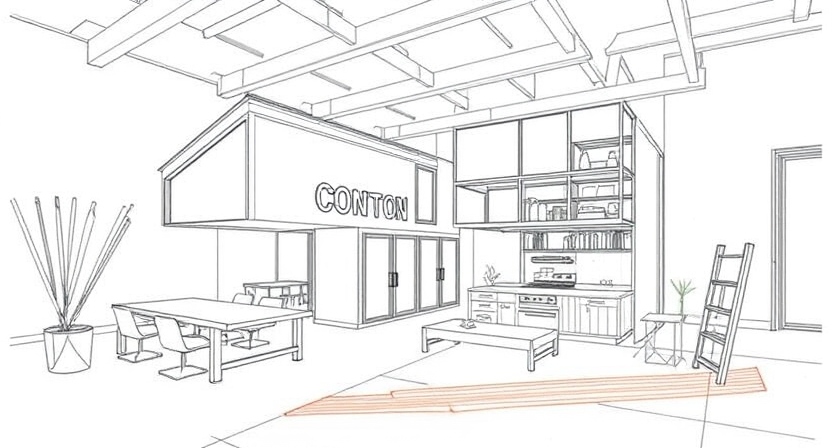SketchUp Online is a powerful tool for creating 3D models, but like any software, it can sometimes present challenges. Whether you’re a seasoned pro or a newbie, encountering technical issues can be frustrating. Here are some top tips to help you troubleshoot and resolve common SketchUp Online problems quickly and efficiently.
1. Slow Performance
One of the most frequent complaints is sluggish performance, especially with large or complex models. Here’s how to fix it:
- Simplify Your Model: Reduce the number of polygons and textures in your model. Use low-poly components where possible.
- Turn Off Shadows and Fog: These visual effects can be resource-intensive. Disabling them can significantly speed up your workflow.
- Optimize Your Browser: Clear your cache and close unnecessary tabs. SketchUp Online performs best on updated versions of Chrome, Firefox, or Edge.
2. Crashes or Freezes
Unexpected crashes or freezes can disrupt your work. To prevent this:
- Save Frequently: Use the auto-save feature to minimize data loss.
- Check System Requirements: Ensure your device meets the recommended specifications for running SketchUp Online.
- Disable Extensions: If you’re using browser extensions, try disabling them to see if they’re causing conflicts.
3. Unable to Open or Import Files
Sometimes, SketchUp Online may not open or import files properly.
- Check File Compatibility: Ensure your file is in a compatible format, such as .SKP, .DWG, or .DXF.
- Reduce File Size: Large files can be problematic. Compress or simplify your file before importing it.
- Inspect the File for Errors: Use external tools to verify the integrity of the file.
4. Display Issues
Problems like missing textures, lagging viewport, or graphical glitches can occur.
- Update Your Graphics Drivers: Outdated drivers can cause rendering problems.
- Adjust Display Settings: In SketchUp Online, reduce the display quality to improve stability.
- Enable Hardware Acceleration: Check your browser settings to ensure hardware acceleration is turned on.
5. Login or Account Issues
If you’re unable to log in or access your account:
- Clear Cookies and Cache: This often resolves login problems.
- Reset Password: Use the password recovery option if you’ve forgotten your credentials.
- Check Subscription Status: Ensure your account is active and has a valid subscription.
6. Problems with Extensions or Plugins
Extensions can enhance SketchUp Online, but they can also cause conflicts.
- Update Extensions: Ensure your extensions are compatible with the current version of SketchUp Online.
- Disable Problematic Plugins: Disable plugins one by one to identify the culprit causing issues.
7. Browser-Specific Issues
SketchUp Online works differently across browsers.
- Switch Browsers: If you experience issues in one browser, try using another.
- Update Your Browser: Ensure your browser is running the latest version.
8. Difficulty with Collaboration or Sharing
Collaboration is one of SketchUp’s strengths, but problems can arise.
- Verify Permissions: Ensure that collaborators have the necessary access rights.
- Check Internet Connection: A stable connection is crucial for real-time collaboration.
- Use Trimble Connect: For file sharing and collaboration, utilize Trimble Connect’s robust tools.
9. Exporting Problems
If you’re unable to export files:
- Select Proper Export Settings: Double-check your export settings for the correct file type and resolution.
- Free Up Storage: Ensure you have enough storage space on your device or cloud account.
- Try a Different Browser: Sometimes, switching browsers can resolve export-related issues.
Conclusion
Encountering problems in SketchUp Online doesn’t have to derail your creative process. By following these tips, you can resolve most issues and get back to designing with minimal disruption. Remember, staying updated with the latest software version and practicing good digital hygiene can go a long way in ensuring a smooth experience.
Have other tips for solving SketchUp Online issues? Share them in the comments below!