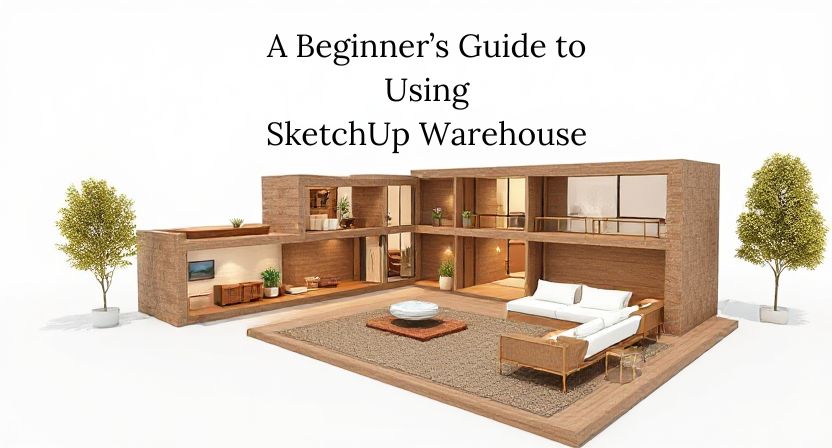SketchUp Warehouse, officially known as 3D Warehouse, is a powerful online repository filled with thousands of 3D models created by SketchUp users from around the world. Whether you’re an architect, interior designer, or hobbyist, SketchUp Warehouse is an invaluable resource that can save you time and enhance your projects. If you’re new to this tool, this guide will help you navigate and use it effectively.
What Is SketchUp Warehouse?
SketchUp Warehouse is an online platform integrated with SketchUp, where users can upload, download, and share 3D models. These models range from furniture and architectural elements to complex mechanical components. It’s a treasure trove of ready-made content that can significantly speed up your design process.
Why Use SketchUp Warehouse?
- Save Time: Access ready-made models instead of creating them from scratch.
- Inspiration: Browse creative designs to spark ideas for your projects.
- Collaboration: Share your models with the community or find elements that fit your needs.
- Accuracy: Many models are created by professionals, ensuring high-quality and precise designs.
Step-by-Step Guide to Using SketchUp Warehouse
1. Accessing 3D Warehouse
To access SketchUp Warehouse:
- Open SketchUp and click on the 3D Warehouse icon in the toolbar.
- Alternatively, visit the website directly at 3D Warehouse.
2. Creating an Account
While you can browse models without an account, creating one lets you:
- Upload and manage your own models.
- Save favorite models for later use.
- Leave reviews and interact with the community.
To create an account, click on the Sign Up button on the website or through the SketchUp interface, and follow the instructions.
3. Searching for Models
Use the search bar to find specific models:
- Enter keywords related to your project (e.g., “furniture”, “modern sofa”).
- Use filters to narrow down results by file format, relevance, or popularity.
- Look for highly-rated models or those uploaded by trusted creators.
4. Previewing Models
Before downloading:
- Click on a model to view details such as dimensions, file size, and creator information.
- Check screenshots and reviews to ensure it meets your requirements.
5. Downloading Models
- Select the Download button and choose the version of SketchUp you’re using.
- The model will integrate directly into your project or save to your local device.
6. Uploading Your Models
If you want to contribute:
- Click on the Upload button.
- Provide a detailed description and tags to help others find your model.
- Ensure your model is clean, accurate, and well-organized.
Tips for Using SketchUp Warehouse Effectively
1. Optimize Your Searches
- Use specific keywords to find exactly what you need.
- Combine terms (e.g., “wooden dining table”) for better results.
2. Evaluate Model Quality
Not all models are created equally. Check:
- File Size: Larger files may slow down your project.
- Complexity: Simplify overly detailed models to improve performance.
- Reviews and Ratings: Prioritize models with positive feedback.
3. Stay Organized
- Create folders for downloaded models to keep your library tidy.
- Use descriptive names when saving files for easy retrieval.
4. Contribute to the Community
- Share your high-quality models to support others.
- Provide constructive feedback on models you’ve used.
5. Keep Software Updated
Ensure you’re using the latest version of SketchUp to access all features and maintain compatibility with downloaded models.
Common Pitfalls and How to Avoid Them
1. Overloading Your Project
Downloading too many high-polygon models can slow down SketchUp. Opt for simpler models when possible.
2. Ignoring Licensing Terms
Some models have specific usage restrictions. Check licensing terms to avoid copyright issues.
3. Relying Solely on 3D Warehouse
While convenient, creating custom models can make your project unique and tailored to your needs.
Final Thoughts
SketchUp Warehouse is a game-changer for anyone working in 3D design. By following this guide, you can maximize its potential, streamline your workflow, and contribute to the vibrant SketchUp community. Whether you’re searching for inspiration or practical components, the 3D Warehouse is your go-to resource for elevating your projects.
At Qaxles Technologies, we strive to empower businesses and individuals with innovative tools and resources like SketchUp Warehouse. Our commitment to delivering cutting-edge digital solutions ensures you have the support needed to bring your creative visions to life.